Moving the Pagefile to another drive in Windows Server 2008
Running out of drive space on your root drive? Check to see if your Pagefile.sys is eating up all space! First grab this handy utility : Space Monger. I prefer the old version because it’s free, but if you want to pay $25 buck grab the new version. Both of them do essentially the same thing… tell you what is taking up space and where on your hard drives. In many cases the Pagefile.sys (a file windows write memory to) will be the culprut in eating up a substancial amount of space. You can move it to another drive in the following manner:
Got to system properties:
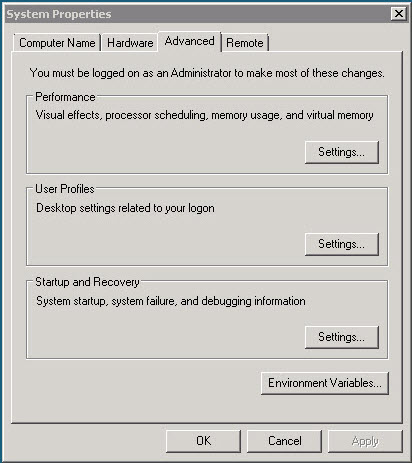
Then select performance options:
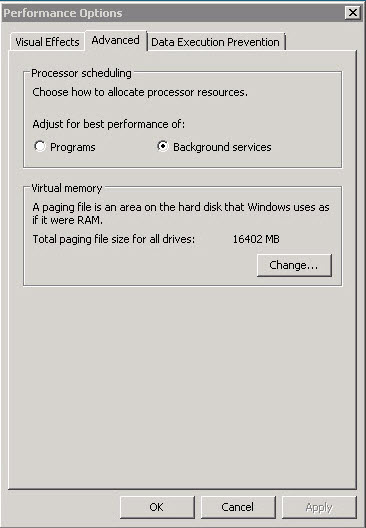
Then select “Change” in the virtual memory section.
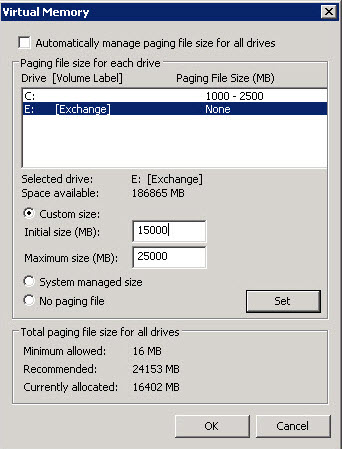
From here you can re-allocate your Pagefile off the root drive to any number of secondary drives. Here are some tips to follow since everyones system memory will be different.
•Have the initial size be at least 1.5 times bigger than the amount of physical RAM. Do NOT make the Pagefile smaller than the amount of physical RAM you’ve got installed on your system.
•Make its initial size as big as the maximum size. Although this will cause the Pagefile to occupy more HD space, we do not want it to start off small, then having to constantly grow on the HD. Writing large files (and the Pagefile is indeed large) to the HD will cause a lot of disk activity that will cause performance degradation. Also, since the Pagefile only grows in increments, you will probably cause Pagefile fragmentation, adding more overhead to the already stressed HD.
•Do not place multiple paging files on different partitions on the same physical disk drive.
•If you have a RAID-0 (Stripe Set) array, use it to store the Pagefile.
•Avoid putting a paging file on a fault-tolerant drive, such as a mirrored volume (RAID-1) or a RAID-5 volume. Paging files do not need fault-tolerance, and some fault-tolerant systems suffer from slow data writes because they write data to multiple locations.
I also leave a small portion on the root drive in case of HD failure. recovery, and to speed up performance.



